Tablet setup in Alchemy
Alchemy is an open drawing project aimed at exploring how we can sketch, draw, and create on computers in new ways. Alchemy isn’t software for creating finished artwork, but rather a sketching environment that focuses on the absolute initial stage of the creation process. Experimental in nature, Alchemy lets you brainstorm visually to explore an expanded range of ideas and possibilities in a serendipitous way.
In this tutorial you can learn how to setup a tablet, which uses the evdev driver, to work with this application.
Alchemy BETA 008
This is the latest version of this program. You can download it here.
Tablet setup
This software automatically recognises your tablet, there is no need to configure anything in Alchemy.
If your tablet is not recognised, there might be a problem with loading the JPen library.
If you start Alchemy in a terminal and the following message appears:
08-Jun-2012 15:11:24 jpen.provider.NativeLibraryLoader$4 run
INFO: loading JNI library: jpen-2-2-x86_64 ...
08-Jun-2012 15:11:24 jpen.provider.NativeLibraryLoader$4 logOnFail
INFO: jpen-2-2-x86_64 couldn't be loaded
08-Jun-2012 15:11:24 jpen.provider.NativeLibraryLoader$4 run
INFO: loading JNI library: jpen-2-2-ia64 ...
08-Jun-2012 15:11:24 jpen.provider.NativeLibraryLoader$4 logOnFail
INFO: jpen-2-2-ia64 couldn't be loaded
then the JPen library has not loaded.
To correct the problem do the following. Download the JPen library (jpen-2-100101-lib.zip) from here to ~/Downloads. It’s assumed that you have extracted Alchemy to your home directory and therefore the Alchemy installation path is ~/Alchemy.
-
Open a terminal and change to the Alchemy directory.
$ cd Alchemy/ -
Rename the Alchemy’s lib directory to libold.
$ mv lib libold -
Extract the jpen-2-100101-lib.zip into the Alchemy directory.
$ unzip ~/Downloads/jpen-2-100101-lib.zip -
Create a new lib directory under the Alchemy directory.
$ mkdir lib -
Copy libjpen-2-2-ia64.so, libjpen-2-2.so, libjpen-2-2-x86_64.so, libjpen-2-3.jnilib from the zip file into the lib directory.
$ cp -t ./lib ./jpen-2-100101/libjpen-2-2-ia64.so \ ./jpen-2-100101/libjpen-2-2.so \ ./jpen-2-100101/libjpen-2-2-x86_64.so \ ./jpen-2-100101/libjpen-2-3.jnilib -
Copy jpen-2.jar from the zip into the Alchemy installation directory.
$ cp -t . ./jpen-2-100101/jpen-2.jar -
Start Alchemy with the following command.
$ java -Djava.library.path=lib -jar Alchemy.jar
If you have successfully set up everything, the following message should appear in the terminal:
08-Jun-2012 15:27:03 jpen.provider.NativeLibraryLoader$4 run
INFO: loading JNI library: jpen-2-2-x86_64 ...
08-Jun-2012 15:27:03 jpen.provider.NativeLibraryLoader$4 run
INFO: jpen-2-2-x86_64 loaded
Which means the JPen library loaded correctly and your tablet should be recognised.
Device testing
If you choose Pressure Shapes in the Create menu, you can see how pressure is affecting the shape of what you are drawing.
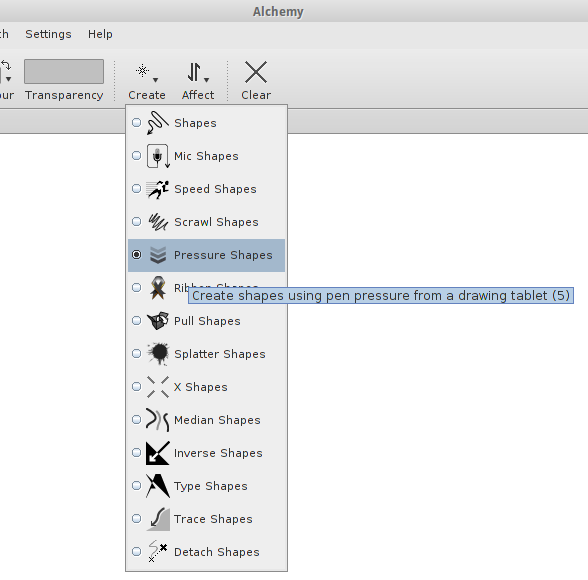
More information
You can find more information about Alchemy on the official website.