Tablet setup in Inkscape
Inkscape is professional quality vector graphics software which runs on Windows, Mac OS X and Linux. It is used by design professionals and hobbyists worldwide, for creating a wide variety of graphics such as illustrations, icons, logos, diagrams, maps and web graphics. Inkscape uses the W3C open standard SVG (Scalable Vector Graphics) as its native format, and is free and open-source software.
In this tutorial you can learn how to setup your tablet, which uses the evdev driver, working in this software.
Inkscape 0.48
Inkscape 0.48.3 has been released at the begining of 2012. This is the latest version of the program and this version is what you can find in many Linux distributions.
Tablet setup
In order to setup your tablet choose File>Input devices from the menu. The Input Devices dialogue appears as a docked dialogue. On that dialogue select your device and set it’s mode to Screen. The following image illustrate this step.
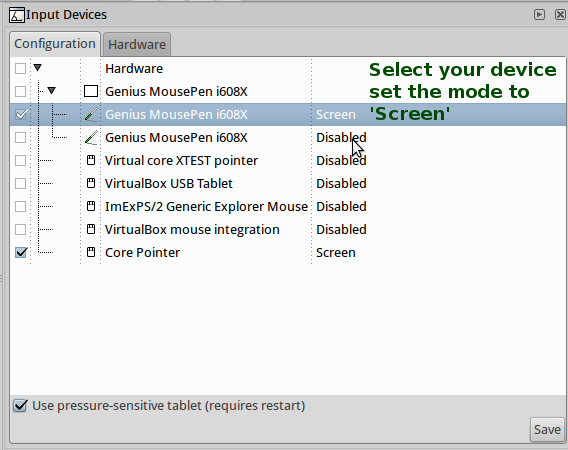
If you have a multiple input device (like a pen with a mouse), it a bit hard to choose which one is the pen, since they both got identical device names. In this case on this dialogue click on the Hardware tab. You can see how many axes a device has. A mouse has two axes, a pen has more than two axes, so with this information you can select which device you want to configure.
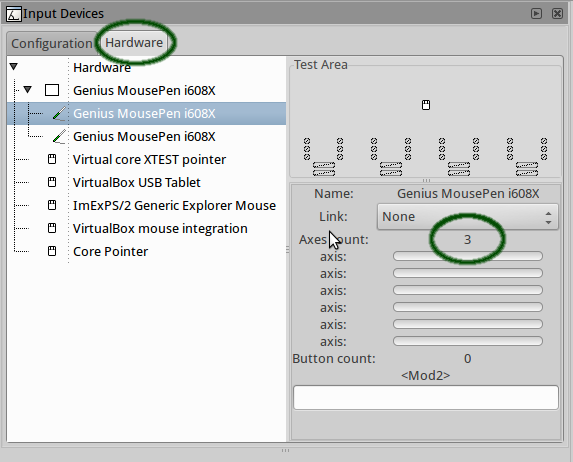
Then go back to the Configuration tab and set up your device as described above.
Testing the device
After you have configured the device you can test it too. In order to do that click on the Hardware tab of the Input Devices dialogue. Start drawing on the Test Area and you can see the how the data from the pen changes.
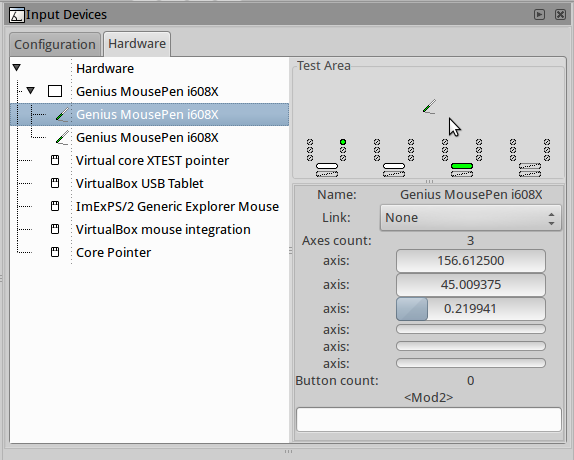
(On the dialogue the axes represents the following data (from top to bottom): X coordinate, Y coordinate, Pressure, X tilt, Y tilt, Wheel.)
More information
You can find more information about Inkscape on the official website of the software.